Contact us
Contact sales
Setting up your own integration is the fastest and most efficient way to start using Kobe. However, if your business processes a high volume of payments and has advanced integration needs
- No credit card required
- 14-day free trial
- Always know what you pay
- Start your integration
Our sales team would be happy to guide you visit our Help Center.
Why choose us?
0 %
Increase in revenue from improved authorization rates
0 /5
Score in payments performance optimization
0 %
Historical uptime for Kobe service
0
Currencies and method supports
Rapidly Penetrate New Markets